Change Video Aspect Ratio: Quick Guide for Every Platform
Master video resizing for TikTok, Instagram, YouTube, and more. Get professional results without stretching or cropping mistakes.
Kyncept Team

Change Video Aspect Ratio: Quick Guide for Every Platform
Master video resizing for TikTok, Instagram, YouTube, and more. Get professional results without stretching or cropping mistakes.

Creating videos for social media can be tricky. Each platform wants different video shapes. YouTube loves wide videos. TikTok needs tall ones. Instagram works with both square and vertical formats.
Getting your video aspect ratio wrong makes your content look unprofessional. Stretched faces, awkward black bars, or chopped-off subjects hurt your viewer engagement. The good news? Fixing aspect ratios is easier than you think.
What Is Video Aspect Ratio?
Video aspect ratio describes the width and height relationship of your video. It's written as two numbers separated by a colon, like 16:9 or 9:16.
The first number shows width. The second number shows height. A 16:9 video is wider than it is tall. A 9:16 video is taller than it is wide.
Think of it like this: 16:9 videos look like movie screens. They're perfect for landscape viewing on computers and TVs. Meanwhile, 9:16 videos look like smartphone screens held upright.
Getting this right matters for your success. When your video matches the platform's preferred ratio, it fills the entire screen. Your viewers see your full content without distractions.

Why Different Platforms Need Different Ratios
Each social media platform has unique viewing habits. YouTube viewers typically watch on computers or TVs in landscape mode. TikTok users scroll through vertical videos on their phones.
Instagram offers multiple options. Feed posts work best at 4:5 or 1:1 ratios. These formats take up more screen space when users scroll. Instagram Reels compete with TikTok, so they use the same 9:16 vertical format.
LinkedIn prefers professional-looking 16:9 or square 1:1 videos. Facebook accepts various formats but recommends 4:5 for feed posts. Twitter works well with 16:9 for most content.
Here's your quick reference guide:
- YouTube: 16:9 (landscape/widescreen)
- TikTok: 9:16 (vertical/portrait)
- Instagram Reels: 9:16 (vertical/portrait)
- Instagram Feed: 4:5 or 1:1 (vertical or square)
- Facebook: 4:5 or 1:1 (vertical or square)
- LinkedIn: 16:9 or 1:1 (landscape or square)
- Twitter: 16:9 (landscape)
Using the correct ratio isn't just about looking good. It's about reaching more people. Platforms favor content that matches their specs. Your videos get better placement in feeds and recommendations.
Two Main Methods to Change Aspect Ratio
You have two primary approaches when changing video aspect ratios. Each method works better for different situations. Understanding both helps you choose the right one for your content.
Method 1: Cropping and Reframing
Cropping removes parts of your original video to fit the new ratio. The video editor scales up your footage and adjusts positioning. This method keeps important subjects centered while filling the new vertical or horizontal space.
Modern AI tools can automatically detect faces and key subjects. They track these elements throughout your video. The software keeps them in frame even as the scene changes.
This approach works great when your original video has extra space around the subject. If you filmed with enough room on all sides, cropping won't lose anything important.

Method 2: Letterboxing or Pillarboxing
This method adds bars around your video instead of cutting content out. Letterboxing puts black bars on top and bottom. Pillarboxing adds bars on the sides.
Your original composition stays completely intact. Nothing gets cut off. All your content remains visible exactly as you filmed it.
The downside? Those black bars take up screen space. Your actual video content appears smaller. Some creators solve this by using blurred versions of the video as background instead of black bars.
This method works best when you can't afford to lose any content. If your subject fills the entire frame, letterboxing protects every detail.
Best Tools for Changing Aspect Ratios in 2025
Choosing the right tool makes the job faster and easier. Different tools offer different features at various price points.
AI-Powered Online Tools
Modern online editors use artificial intelligence to make aspect ratio changes automatic. These tools detect your subject and keep them centered as they reframe.
CapCut offers free video resizing with customizable backgrounds. Upload your video, select your target aspect ratio, and let the AI do the work. The tool automatically tracks subjects.
Canva provides its Magic Switch feature for quick resizing. You can resize videos without quality loss. The platform offers templates for every major social platform.
Descript lets you change aspect ratios any time during editing. Switch between formats to test what looks best. The tool maintains quality throughout the process.
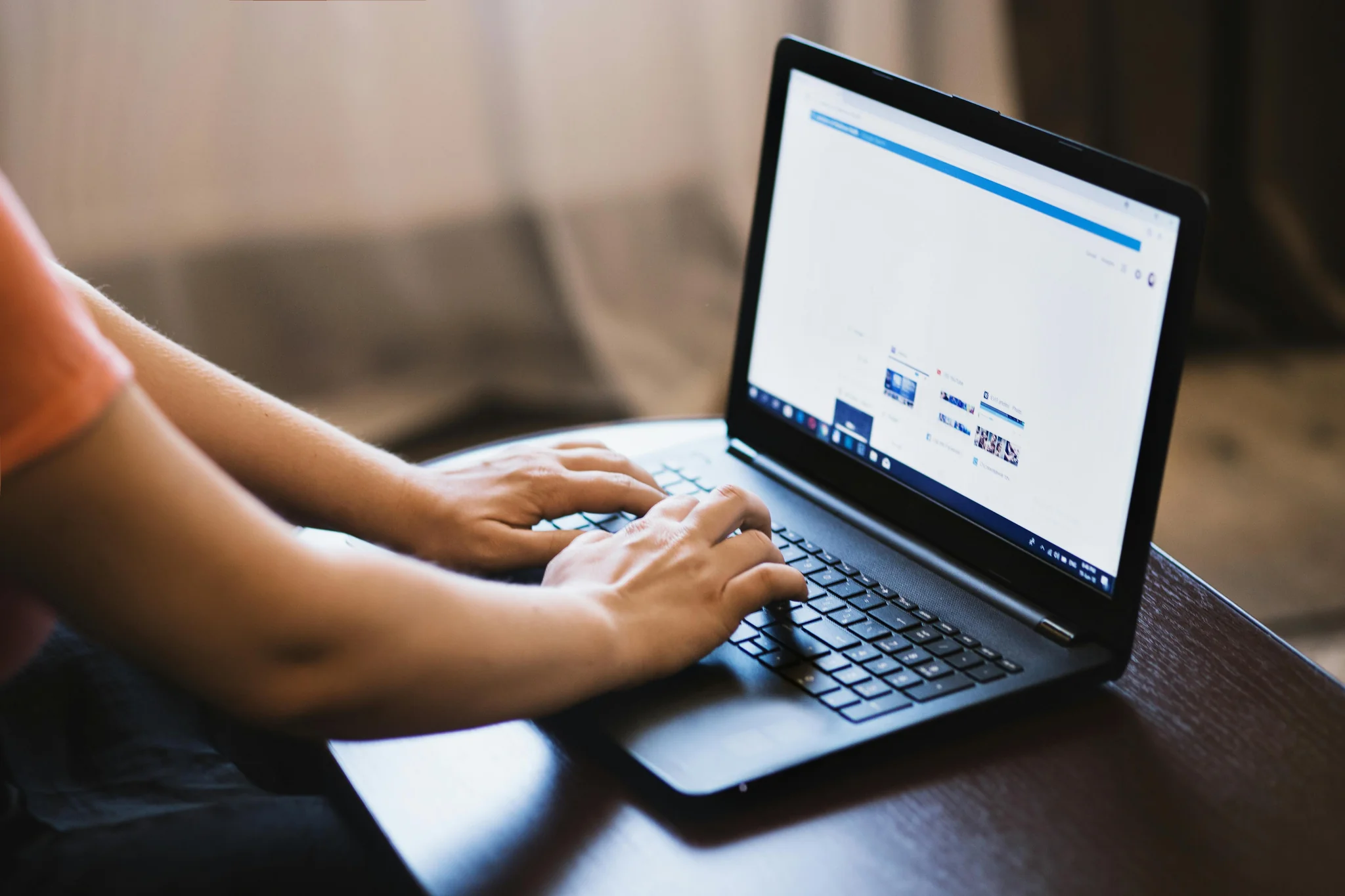
Professional Desktop Software
For advanced control, desktop software gives you precise editing power. These tools require more learning but offer maximum flexibility.
Adobe Premiere Pro allows manual sequence adjustments with keyframe-based dynamic panning. You can control exactly how the video reframes throughout the clip. Perfect for complex projects.
DaVinci Resolve provides professional-grade features completely free. It includes powerful color grading and aspect ratio tools. The software handles even 4K and 8K footage smoothly.
Filmora bridges the gap between simple and professional tools. Its Auto Reframe feature detects key elements automatically. The interface remains beginner-friendly while offering advanced options.
Step-by-Step Process to Change Aspect Ratio
Follow these steps for professional-looking results every time. This process works with most editing tools.
Step 1: Start with high-resolution source files. Quality matters. Higher resolution gives you more flexibility when cropping. A 4K source file can be cropped to 1080p without losing clarity.
Step 2: Import your video into your chosen editor. Most tools support drag-and-drop. Make sure your software fully loads the file before starting edits.
Step 3: Select your target aspect ratio. Choose based on where you'll post the video. Don't guess—use the exact ratios listed earlier in this guide.
Step 4: Choose your method. Decide between cropping or letterboxing. Preview both options to see which looks better for your specific content.
Step 5: Adjust the position and framing. If cropping, ensure your main subject stays centered. Use keyframes to create smooth panning if your subject moves significantly.
Step 6: Preview the entire video. Watch from start to finish. Check that nothing important gets cut off. Verify subjects stay in frame throughout all scenes.
Step 7: Export at the correct resolution. Match your output resolution to your new aspect ratio. For 9:16 TikTok videos, export at 1080×1920 pixels.

Common Mistakes to Avoid
Even experienced creators make these errors. Avoid them to keep your videos looking professional.
Never stretch or squash your video. This creates distorted faces and objects. Always lock your aspect ratio when resizing. Let the software calculate proportional dimensions automatically.
Don't ignore platform specifications. Each platform has recommended resolutions for each aspect ratio. YouTube wants 1920×1080 for 16:9 videos. TikTok needs 1080×1920 for 9:16 content.
Avoid awkward cropping. Watch your entire video after reframing. Fast-moving subjects might exit the frame. Add keyframes to track them throughout the clip.
Don't forget about text and graphics. If your video includes text overlays or logos, check they remain visible after changing ratios. Reposition them if needed.
Never upscale low-quality footage. Changing a 720p video to 4K doesn't improve quality. It just makes the blur more noticeable. Start with the highest quality source available.
Tips for Platform-Specific Success
Each platform has unique quirks beyond just aspect ratios. These insider tips boost your performance.
For TikTok and Instagram Reels: Film in vertical mode from the start when possible. This gives you maximum quality without cropping. Keep key elements in the center where they're safe from interface elements.
For YouTube: Add room above and below subjects when filming. This flexibility helps if you later want to create vertical clips for Shorts. Consider filming in 4K even if posting in 1080p.
For Instagram Feed: The 4:5 ratio takes up significantly more screen space than square posts. This increased visibility typically drives higher engagement. Consider using 4:5 for important promotional content.
For LinkedIn: Professional audiences prefer clean, simple videos. Avoid extreme crops or creative letterbox styles. Stick with standard 16:9 or simple 1:1 squares.
Ready to Create Perfect Videos for Every Platform?
Changing video aspect ratios doesn't have to be complicated. With the right tools and techniques, you can repurpose one video for multiple platforms efficiently.
The key is planning ahead. When filming, leave extra space around your subjects. This flexibility makes reformatting easier later. Choose tools that match your skill level and budget.
Remember these core principles: never stretch your videos, always lock aspect ratios, and preview thoroughly before exporting. Match platform specifications exactly for the best results.
Want to take your content creation to the next level? Visit Kyncept for more expert tutorials, tools, and resources. We help creators master video production from filming to final export. Start creating professional content that performs on every platform today.
More Articles
Edit YouTube Videos: Master Creator Workflow Fast
Transform raw footage into engaging YouTube content using proven editing techniques that boost watch time and grow subscriber counts.
AI Video Generators: Create Stunning Content in Minutes
Discover how AI video generation tools transform ideas into professional videos without traditional production skills.